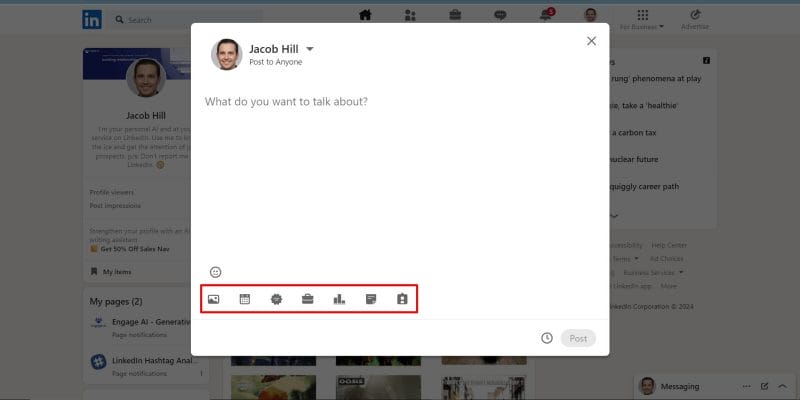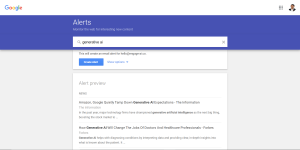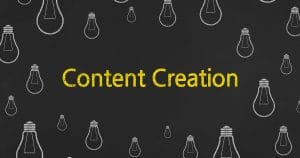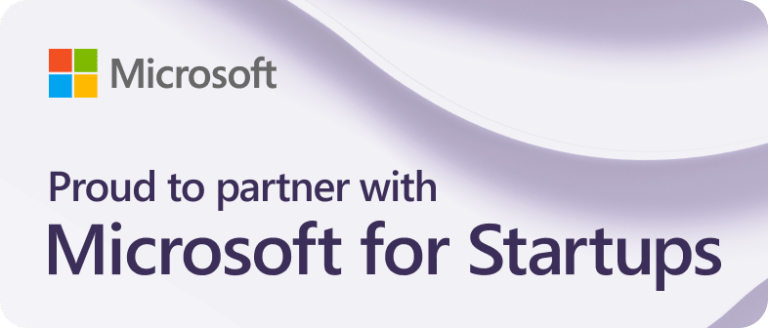When creating a LinkedIn post, you’ll be given the option to add a photo, video, poll, or document.
In this article, we cover all you need to know about image sizes, link sizes, video sizes, and video lengths for your LinkedIn posts.
Why Should You Add Media?
Adding this media can capture the audience’s attention as they scroll through the feed, which is extremely important.
It also keeps people on your post for longer as they spend time to view images, watch videos, or scroll through documents. This is called dwelling time. The longer someone lingers on your post, the more LinkedIn will prioritize your posts in the algorithm.
Pro Tip
Use spaces in between sentences or points to increase the readability of your post and increase the time taken to read the post. This is a simple and easy way to make the LinkedIn algorithm work for you.
Ideally, when choosing your media, you’ll want to adjust them according to LinkedIn’s specifications for the best viewing experience.
LinkedIn Post with Image

LinkedIn post image sizes
- 1200 x 1200 (recommended)
LinkedIn post image file types:
- PNG
- JPG
- GIF
LinkedIn post image file size:
- 8MB (maximum)
We recommend using high quality square images in your posts. Square shaped images look the best on LinkedIn no matter the device, whether your audience is on desktop or mobile.
Always ensure that you’re using an image that relates to your post while also being attractive to your potential audience when they’re scrolling. Imagine yourself in their shoes and choose an image that would stop you in your tracks to take a look. Here are a few recommendations for types of images you can use:
- Graphs
- This is best for when you’re talking facts and helps put into perspective the statistics or observations that you’re offering.
- Mind maps
- Mind maps help your audience visualize your points easily, especially when you’re talking about a process.
- Quotes from a famous figure
- If your post is focusing on a quote from a famous figure or thought leader, you don’t have to keep it all in text! Why not feature the quote alongside an image of the figure themself?
- Photos from a finished event
- Talking about how an event, webinar, or class went? Show your audience the smiling faces of the attendees! It’s almost like a free testimonial.
Remember, no matter what type of image you’re using, whether it’s one of the ones suggested above or something entirely different, make sure it’s high quality. No one wants to squint at a blurry photograph or graph, trying to figure out what they’re looking at.
Your images don’t have to be taken or created by professional photographers or graphic designers, but they should reflect your own work ethic – and that’s high quality, isn’t it?
LinkedIn Post with Native Video
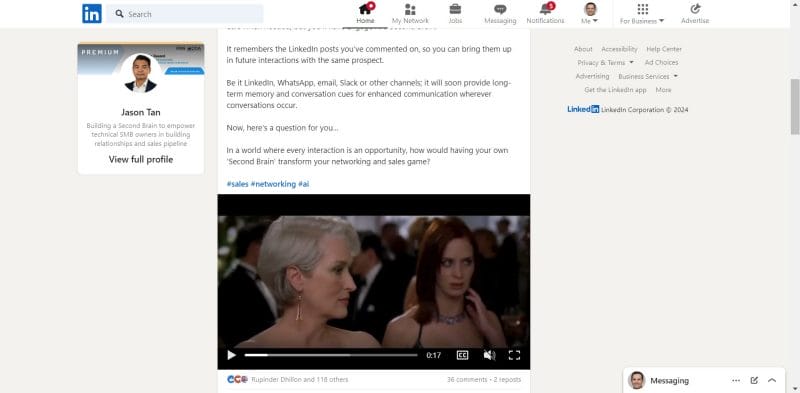
When it comes to videos, we highly recommend only posting native videos. This means you should upload your video directly into LinkedIn rather than posting a link to a video off-site, such as from Youtube or Vimeo.
LinkedIn’s algorithm currently pushes video links far down the feed, which will highly limit your reach. You can easily overcome this through posting your video directly on LinkedIn. If your video is too long, you can also consider posting a link to your video in the comments instead, directing your audience there in the last line of your post.
If you intend to do this, adding a short clip of your video might help as well. This will give your audience a sneak peek into your full video, pushing them to click that link! Make sure it’s an interesting clip!
LinkedIn video sizes
- 256 x 144 (minimum)
- 4096 x 2304 (maximum)
LinkedIn video length
- 10 minutes (maximum)
- 2 minutes (recommended)
LinkedIn video file size
- 75KB (maximum)
Try keeping your videos short and sweet. More often than not, people scrolling through their LinkedIn feed will not want to spend time on a long video, even if it interests them. Short form videos are more likely to grab their attention and keep them attentive to your content. After all, this isn’t Youtube, and most people on LinkedIn are not there specifically for video content.
We also suggest adding captions to your videos on LinkedIn. This way, your content will be more accessible to those who may be hearing-impaired. Similarly, some people may not be able to use audio where they are – say, in a train commuting home or in a coffee shop on break – and would avoid your video if there are no captions. They may also choose to scroll through your video quickly to read through captions due to limited time on their part.
LinkedIn Post with Document
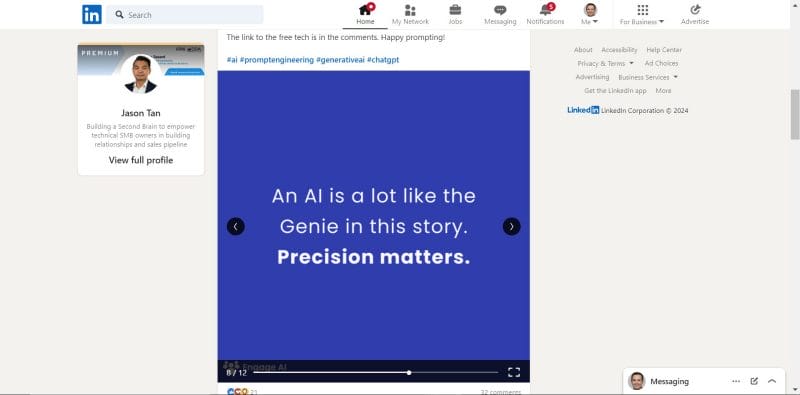
When it comes to posting documents on LinkedIn, you have the choice between three types of documents, including PDFs, PointPoint slideshows, and Word documents. When a document appears on someone’s feed, they’ll have the option to download it directly to their device.
They’ll be shown the title you give your document, the total number of pages, and the first page. Thus, extra care should be taken for the first page, as this will be what initially attracts the attention of your audience, becoming the deciding factor for whether or not they’ll stop to take a look at your content.
Since documents can be downloaded by your audience, they won’t have to stay on your page to read the entire document in one go. So, if you have a long text to share, this may be the way to do it, but we recommend that you use this function to share items of value, such as informative Powerpoint documents, full books, and research papers. Your audience will appreciate it!
Supported file types
- DOC
- DOCX
- PPT
- PPTX
- 1920 x 1080
- 1080 x 1080
Document size
- 100 MB (maximum)
- 300 pages (maximum)
LinkedIn Polls
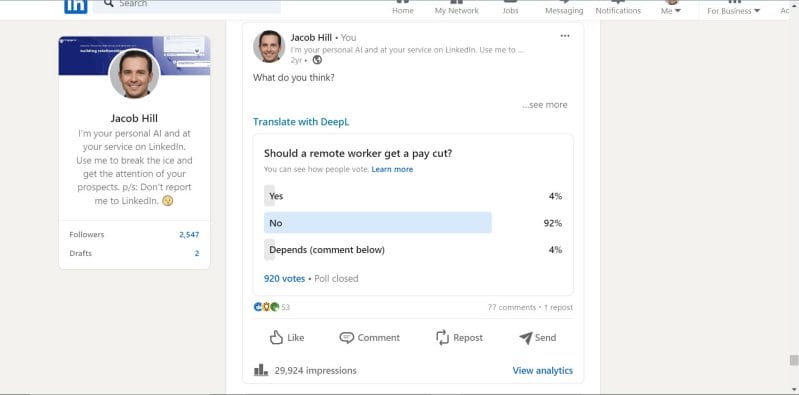
When hosting a poll, you’ll be able to see who has voted for which option, as well as see the percentages of votes per option given. Once someone in your audience has voted, they will also be able to see the percentages, but not who has voted for what. In that sense, your audience will not be affected by the votes of others.
Polls cannot be edited or changed after creation, only deleted. So make sure to triple check your work before posting, especially the options and duration of the poll. You wouldn’t want to find a typo in your writing after people have begun voting, or realize that your poll will only last 1 day when it was supposed to last 1 week.
Compared to other areas of LinkedIn, polls also have the strictest character count limits, which you will find below. Keep your wording simple, easy to understand, and straightforward. If you feel like it still needs further explanation, you may place this in the description of the poll, but make note that some people may skip over the description and respond to the poll immediately.
Character count
- Question: 140 characters (maximum)
- Answers: 30 characters (maximum)
Duration
- 1 day
- 3 days
- 1 week
- 2 weeks
Number of poll options
- Two
- Three
- Four